Jeremy, I’m so sorry to hear that you’re having difficulty accessing your data, here are a few things to try:
- I think we may have made a mistake when initially configuring your access, please try again using that email address.
- If you are still unable, please confirm that you are trying to log in using the Google Account (ending in hardin.kyschools.us) provided by your school.
- Double-check that the devices are connected to your network.
- The ethernet cord should connect from the side of the MV1 to the ethernet port in your wall.
- This shouldn’t prevent you from being able to login to the web application, but I’m not seeing data from your devices on the backend either so I’d like for you to check their connection as well.
- Once connected, reboot the device by unplugging its power and then plugging it back in.
- After rebooting, verify that BOTH lights are blinking on where the ethernet cable connects (See below diagram) on the side of the MV1 brain.
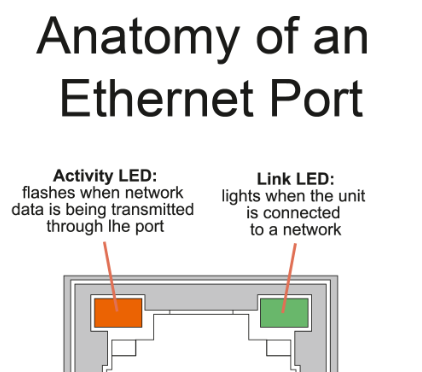
this image was updated on 01.10.24, the previous version was inaccurate.
Orange/Amber = Activity
- Flashing is good, that means it’s at least receiving data
- No light means it’s not receiving or sending data
Green = Link
- If this is on, it indicates that your ethernet port is working and connects to the school network. This doesn’t necessarily mean that anything is being sent/received though.
- If it’s off, then you don’t have a working ethernet port.
Here’s another post by Steven where he goes over a similar process of what to do if the device isn’t connected - he also shows photos of where things connect:
@jodlowskik FYI - to help troubleshoot ethernet connectivity problems check the two LED indicator lights on the side of your MV1.