Welcome to the MARSfarm Community Forums! These forums are a great way to gain insights about MARSfarm’s products and facility, learn from fellow MARSfarm customers, and get help when needed.
Categories
Every topic falls under a category. This helps organize the variety of topics and allows you to get easy access to the forum post you would like to see.
Categories featured on the MARSfarm Forums are:
![]() Announcements: This category keeps you informed about important updates, from new products to new team members. Stay tuned for exciting news! Announcements - MARSfarm Community
Announcements: This category keeps you informed about important updates, from new products to new team members. Stay tuned for exciting news! Announcements - MARSfarm Community
![]() Education (i.e. CTE, Experiments, Higher Ed): This multifaceted category encompasses diverse topics, spanning curriculum and classroom integration, experiments taking place at HQ or in your classroom, and insights into higher education. Education - MARSfarm Community
Education (i.e. CTE, Experiments, Higher Ed): This multifaceted category encompasses diverse topics, spanning curriculum and classroom integration, experiments taking place at HQ or in your classroom, and insights into higher education. Education - MARSfarm Community
![]() Feedback: This category is dedicated to receiving your valuable feedback about our products, the resources we can offer, and the organization of the forums. We greatly appreciate all input, so don’t hesitate to share your thoughts! Feedback - MARSfarm Community
Feedback: This category is dedicated to receiving your valuable feedback about our products, the resources we can offer, and the organization of the forums. We greatly appreciate all input, so don’t hesitate to share your thoughts! Feedback - MARSfarm Community
![]() Hardware (e.g., MV.1, FGV.4, DIY): This category provides valuable resources to support your units. Topics cover troubleshooting, repair guides, virtual assembly resources, labs, and engaging DIY projects. Hardware - MARSfarm Community
Hardware (e.g., MV.1, FGV.4, DIY): This category provides valuable resources to support your units. Topics cover troubleshooting, repair guides, virtual assembly resources, labs, and engaging DIY projects. Hardware - MARSfarm Community
![]() Informational (e.g., Plant Science): This category covers the MARSfarm facility and production process, recommended plants for your units, pest prevention methods, our MARSfarm FAQ, and beyond. Informational - MARSfarm Community
Informational (e.g., Plant Science): This category covers the MARSfarm facility and production process, recommended plants for your units, pest prevention methods, our MARSfarm FAQ, and beyond. Informational - MARSfarm Community
![]() Software: This category encompasses topics on recipes (unit settings) and website and charting features within our web interface. Software - MARSfarm Community
Software: This category encompasses topics on recipes (unit settings) and website and charting features within our web interface. Software - MARSfarm Community
Tips for Posting
The most important thing to note when posting on the forums is that the left side of your screen is where you edit the post, and the right side of the screen is a preview of what is going to look like.
Your best tool when using the forums is the bar at the top:
![]()
Here is what each icon will do and some good shortcuts you can use when creating a forum post:
![]() : This icon allows you to quote a whole forum post that was previously posted.
: This icon allows you to quote a whole forum post that was previously posted.
![]() : This icon bolds your text. The shortcut for this is encasing your text in “**” for example:
: This icon bolds your text. The shortcut for this is encasing your text in “**” for example:![]() will show up as MARSfarm
will show up as MARSfarm
![]() : This icon italicizes your text. The shortcut is encasing your in “*” for example:
: This icon italicizes your text. The shortcut is encasing your in “*” for example: ![]() will show up as MARSfarm
will show up as MARSfarm
![]() : This icon creates a link inside your text. You can either just paste a link into your forum post, or use this icon. The shortcut is Command + K. When using this icon this window will pop up:
: This icon creates a link inside your text. You can either just paste a link into your forum post, or use this icon. The shortcut is Command + K. When using this icon this window will pop up:
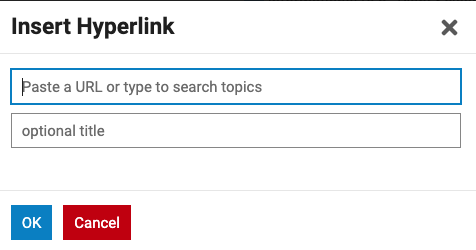
The link itself goes into the top text box, while the bottom text box is where you can input the optional title. When you include a title, it will be displayed as the clickable text for the link. For instance, consider the following link: MARSfarm Website - in this example, “MARSfarm Website” serves as the optional title, which appears as the clickable text for the link.
![]() : This icon allows you to insert a quote. The shortcut for this is Command + 9 + up arrow.
: This icon allows you to insert a quote. The shortcut for this is Command + 9 + up arrow.
The quote will look like this:
“Don’t judge each day by the harvest you reap, but by the seeds that you plant”. - Robert Louis Stevenson
![]() : This icon allows for preformatted text. The shortcut is Command + E.
: This icon allows for preformatted text. The shortcut is Command + E.
![]() : This icon enables you to seamlessly insert photos and videos into your post. When you click on it, your file folder will open, allowing you to select the desired file.
: This icon enables you to seamlessly insert photos and videos into your post. When you click on it, your file folder will open, allowing you to select the desired file.
Pro Tip: if your photos or video files are too large to upload directly, consider uploading the file to Google Drive and sharing the Google Drive link, as this often resolves the size limitation issue.
![]() : This icon allows you to start a bullet point list. The shortcut for this is placing a “-” and a space before your text. For example:
: This icon allows you to start a bullet point list. The shortcut for this is placing a “-” and a space before your text. For example: ![]() will appear as:
will appear as:
- MARSfarm
![]() : This icon enables you to initiate a numbered list. You can use the shortcut Command + up arrow + 7 to start a numbered list quickly. Activating this icon will automatically begin the numbering sequence for your list.
: This icon enables you to initiate a numbered list. You can use the shortcut Command + up arrow + 7 to start a numbered list quickly. Activating this icon will automatically begin the numbering sequence for your list.
![]() : This icon will allow you to insert emojis into your posts.
: This icon will allow you to insert emojis into your posts.
![]() : This icon enables you to add date periods for events to your posts. Upon clicking the icon, a pop-up screen will appear, allowing you to input the relevant date information.
: This icon enables you to add date periods for events to your posts. Upon clicking the icon, a pop-up screen will appear, allowing you to input the relevant date information.
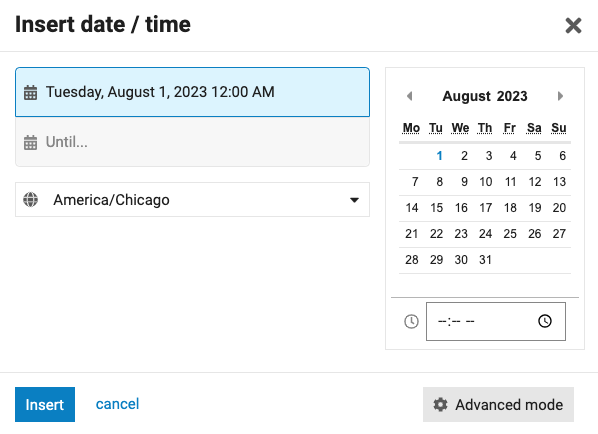
With this feature, you have the flexibility to choose both the start and end times, along with the option to specify your preferred time zone. If you need more control, the advanced mode offers additional settings, allowing you to set recurring times or customize the date format. Once you’ve made your selections using this icon, the chosen date period will be displayed in the following format:
2023-08-12T05:00:00Z→2023-08-31T05:00:00Z
This icon allows people to click on the dates and add an event to their calendar.
![]() : This icon supports some more features that are in the forums. When clicking this icon, a drop-down menu will appear:
: This icon supports some more features that are in the forums. When clicking this icon, a drop-down menu will appear:
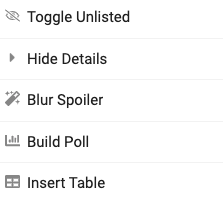
The following choices are:
-
Toggle Unlisted: This feature enables you to hide a certain topic from the list on the Forums home screen. This is useful if you are waiting for a certain date to release ur topic.
-
Hide Details: This feature enables you to conceal specific details related to your post, such as the number of views and the identities of viewers.
-
Blur Spoiler: This feature allows you to obscure sensitive, potentially revealing, or spoiler content with a blur effect. The blur automatically fades away when someone hovers their mouse over it, revealing the concealed information.
-
Build Poll: This feature enables you to create customized polls with ease. You have the flexibility to design single or multiple-choice polls and control the number of answers respondents can provide. Once someone participates, the poll results become available for viewing.
-
Insert Table: This feature empowers you to effortlessly create customizable tables, making it ideal for presenting scientific discoveries or explaining experimental designs. With complete control over the number of rows and columns, as well as the ability to define their names and content, you can easily organize and display your data in a structured manner.
The MARSfarm Community Forums offer a fantastic platform to access valuable resources and explore innovative ways to utilize your units. We warmly encourage you to actively participate by sharing your experiments, inquiries, pictures, and expertise with the community. Students are also invited to explore the forums as the site ensures privacy and security. It presents a wonderful opportunity for hands-on learning and discovering exciting possibilities with MARSfarm units, hydroponics, and greenhouses in general.
If you have any further inquiries about how the forums operate, please don’t hesitate to reply below. I am eager to witness all the incredible posts you’ll contribute to in the future! Happy posting!